Conceptual Modeler
The Design Details page provides a focused workspace for visualizing and managing individual architectural components (referred to as "Operations") within a revision draft. It's designed to give you a clear, at-a-glance view of a component's properties and definition without the complexity of a full diagram.
The Workspace
After selecting a revision draft from the header, the page is organized into three main sections:
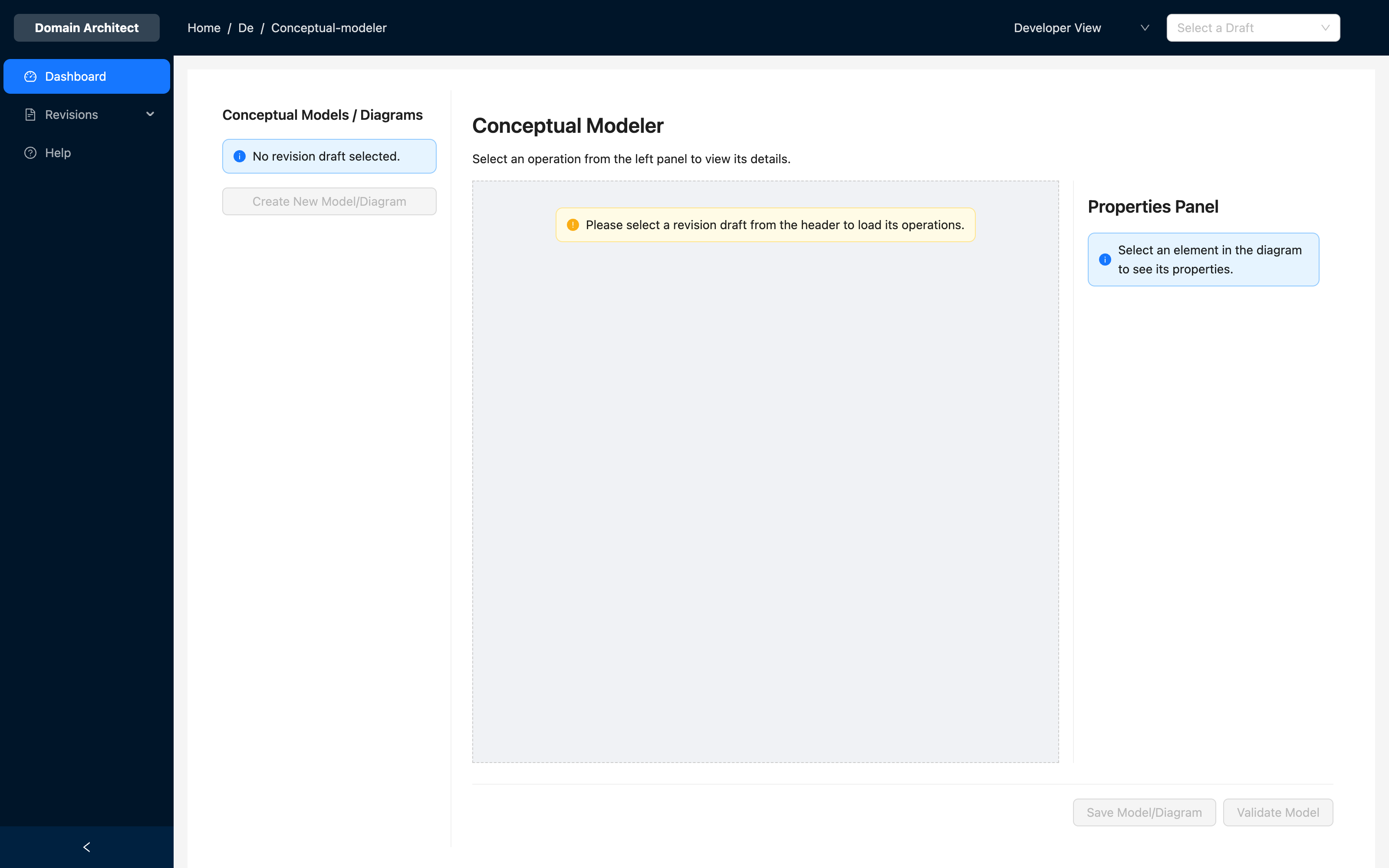
-
Operations List (Left Panel): This panel lists all the operations currently saved in the selected draft. You can click on any operation to load it into the central canvas.
-
Visualization Canvas (Center): This is where the selected operation is displayed as a single, color-coded block. The block's color corresponds to its
component_type(e.g., Command, Event, Aggregate). -
Properties Panel (Right Panel): When an operation is selected, this panel shows its key properties. You can edit fields like
nameanddescriptionhere.
Visualizing an Operation
To see the full details of an operation, simply hover your mouse over its block in the central canvas. A detailed tooltip will appear, showing:
- Type and Name: The component's type and its given name.
- Context: Any contextual arguments, such as the
bounded_ctx. - Definition: The full JSON definition of the component, including parameters, attributes, or other structural information.
- Description: The high-level description of the component's purpose.
Editing and Creating Operations
- Editing: Modify the
nameordescriptionin the Properties Panel and click the Save Model/Diagram button at the bottom right to persist your changes. - Creating: Click the Create New Model/Diagram button in the left panel to open a modal. This modal uses the "Add Operation" form, allowing you to define and add a new component directly to the current draft.